Nokia C5-03 Application manager
Select Menu > Settings and Application mgr..
With Application manager you can view details of installed applications, remove applications, and define installation settings.
You can install the following types of applications:
- J2ME applications, based on Java technology, that have the .jad or .jar file extension
- Applications, compatible with the Symbian operating system, that have the .sis or .sisx file extension
- Widgets that have the .wgz file extension
Only install applications that are compatible with your device.
How to Install applications
You can transfer installation files to your device from a compatible computer, download them during browsing, or receive them in a multimedia message, as an e-mail attachment, or using other connectivity methods, such as Bluetooth connectivity.
You can transfer installation files to your device from a compatible computer, download them during browsing, or receive them in a multimedia message, as an e-mail attachment, or using other connectivity methods, such as Bluetooth connectivity.
You can use Nokia Application Installer in Nokia Ovi Suite to install an application to your device.
Select Menu > Settings and Application mgr..
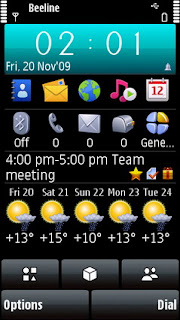 The installation files are located in the Installation files folder, and the installed applications in the Installed apps. folder.
The installation files are located in the Installation files folder, and the installed applications in the Installed apps. folder.Before installing an application, check the following:
View the application type, version number, and the supplier or manufacturer of the application. Select the application.
View the security certificate details of the application. Select Certificates: > View details .
If you install a file that contains an update or repair to an existing application, you can only restore the original application if you have the original installation file or a full backup copy of the removed software package. To restore the original application, remove the application, and install the application again from the original installation file or the backup copy.
The JAR file is required for installing Java applications. If it is missing, the device may ask you to download it. If there is no access point defined for the application, you are asked to select one.
Install an application
- Locate the installation file in the Installation files folder in Application manager, or search for it in File manager or your Inbox in Messaging.
- In Application manager, select and hold the application you want to install, and from the pop-up menu, select Install. In other applications, select the installation file to start the installation.
- During installation, the device shows information about the progress of the installation. If you install an application without a digital signature or certification, the device displays a warning. Continue installation only if you are sure of the origin and contents of the application.
Open an installed application
Select the application in the menu. If the application does not have a default folder defined, it is installed in the Installed apps. folder in the main menu.
If you install a file that contains an update or repair to an existing application, you can only restore the original application if you have the original installation file or a full backup copy of the removed software package. To restore the original application, remove the application, and install the application again from the original installation file or the backup copy.
The JAR file is required for installing Java applications. If it is missing, the device may ask you to download it. If there is no access point defined for the application, you are asked to select one.
Install an application
- Locate the installation file in the Installation files folder in Application manager, or search for it in File manager or your Inbox in Messaging.
- In Application manager, select and hold the application you want to install, and from the pop-up menu, select Install. In other applications, select the installation file to start the installation.
- During installation, the device shows information about the progress of the installation. If you install an application without a digital signature or certification, the device displays a warning. Continue installation only if you are sure of the origin and contents of the application.
Open an installed application
Select the application in the menu. If the application does not have a default folder defined, it is installed in the Installed apps. folder in the main menu.
See which software packages are installed or removed
Select Options > View log .
Remove an application from your device
You can remove installed applications that you no longer need or use, to increase the amount of available memory.
Select Menu > Settings and Application mgr..
- Select Installed apps..
- Select and hold the application to remove, and from the pop-up menu, select Uninstall.
If you remove an application, you can only reinstall it if you have the original installation file or a full backup of the removed application. You may not be able to open files created with a removed application.
If an installed application depends on a removed application, the installed application may stop working. For details, see the user documentation of the installed application.
After you install applications to a compatible memory card, installation files (.sis, .sisx) remain in the device memory. The files may use large amounts of memory and prevent you from storing other files. To maintain sufficient memory, use Nokia Ovi Suite to back up installation files to a compatible PC, then use the file manager to remove the installation files from the device memory. If the .sis file is a message attachment, delete the message from the Messaging inbox.
Application manager settings
Select Menu > Settings and Application mgr..
Select Installation settings and from the following:
- Software installation — Allow or deny installation of Symbian software that does not have a verified digital signature.
- Online certificate check — Check online certificates before installing an application.
- Default web address — Set the default web address used to check online certificates.
source Nokia.com







0 komentari:
Post a Comment